If you want to install BlueJ, you are on the right place. Here you can learn step by step process to Install BlueJ.
In today’s time, many children are learning the JAVA programming language. JAVA programming is a part of the curriculum of schools today, children also study this language very seriously. To create programs for JAVA programming, the environment of JAVA has to be set in the computer, which is a complex process. This is the reason why many people are able to read JAVA programming only from books and do not gain practical knowledge by developing and executing the program.
We can solve this problem by using IDE (Integrated Development Environment). BLUEJ, JCREATOR and GREENFOOT, etc. are some of the popular JAVA IDEs. By using IDE, we do not have to set the JAVA environment in the computer, because the IDE itself sets the environment of JAVA in the computer and we can easily create and run any program of JAVA.
Today in this post, we will also know how to install one such JAVA IDE BLUEJ. BLUEJ is an open source software so it can be downloaded online for free. But before installing BLUEJ, we have to install JAVA on the computer.
To install JAVA in the computer, you have to follow the following steps –
- JAVA is an open source programming language, so you can easily download it online. To download JAVA, you have to open a browser in the computer and type “https://www.oracle.com/in/java/technologies/javase-downloads.html” in its address bar and press enter . This will open the website of ORACLE.

2. Here, you click on the link “JDK Download”, from which you will get some such interface –

3. Scroll down this page

4. Here you will get a list of java software according to all operating systems which you can choose according to your requirement and then download it.
5. Here I download the software download for my Windows.

6.
6. After downloading the JAVA, you double click on the icon of the software.

7. Such a screen will open in front of you by double clicking.

8. Click on the next button here.
9. In this screen you can choose the installation path to install JAVA or choose the default path “C: \ Program Files \ Java \ jdk-16.0.1 \”.

10. Now click on the next button.

11. Complete the JAVA installation by pressing the Close button after software installation.
you can also read: Introduction to Programming Language.
In this way, we will install JAVA on our computer. After this we have to install the BLUEJ software on our computer and to install BLUEJ you have to take these steps –
Steps to Install BlueJ
- First of all, open a browser on your computer and enter https://bluej.org/ in the address bar and press the inter button so that you will be able to access the BLUEJ website.



2. Here in the download and install section, you will get the option to download BLUEJ for different operating systems. You can choose and download the software as per your choice. Here I am downloading bluej for my windows.

3. Now start installing the software by double clicking on the downloaded BLUEJ software icon.

4. Here you will see a screen where you have to click on the Run button.
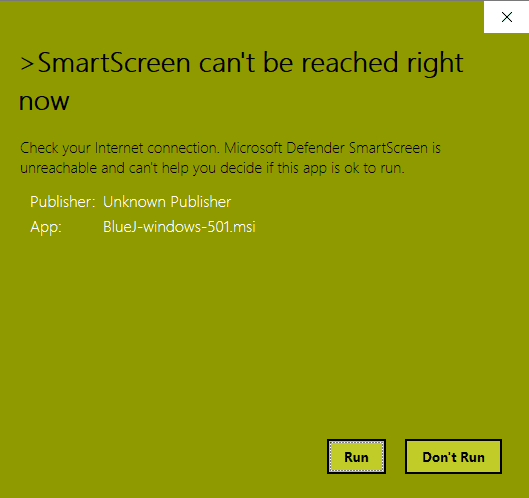
5. Now the BlueJ Setup Wizard window will be in front of you and here you have to click on the next button.

6. Now here you will get two options, first option “Install just for you” and the second option “Install for all users of this machine”, you can choose according to your requirement. Here I am choosing the first option.

7. You will get this screen by clicking on the Next button.

8. It should be noted here that all the checkboxes should be selected and click on the next button.
9. Now you have to choose the installation path of bluej according to your choice or select the default path and click on the next button.

10. Now your BLUEJ is ready to be installed. Now all you have to do is click on the Install button.

11. Now the installation process of BLUEJ will start and finally you will get the screen of Complete BLUEJ setup wizard where you complete the installation by pressing the Finish button.

12. After this you will find that bluej icon has come on your desktop, where you just have to start programming by double clicking.

In this way you can install BLUEJ on your computer. In this post I have tried to tell you all the steps which are very important in installing BLUEJ. Still remember if you have any question regarding the BLUEJ installation, you can comment or email me at pr***********@gm***.com, I will try my best to solve your problem.
Thank you
You can visit out youtube channel.
